JK EPM Portal Overview
The user must also download the SANDES Mobile app from the Play store. Just type in the name of the app and click "download." The portal also lets staff check the status of their reports and keep an eye on the information. If their bosses can look at how hard they work online, they will put more effort.
JK EPM Portal Benefits
Here are some benefits of using the portal: 1) Helps the government keep track of its employees and how they are doing at work.
This Portal makes sure that Employees and their complaints run smoothly.
2) Benefits from the evaluations of these government employees by their respective reporting and controlling officers
Steps to Register in Jammu & Kashmir EPM
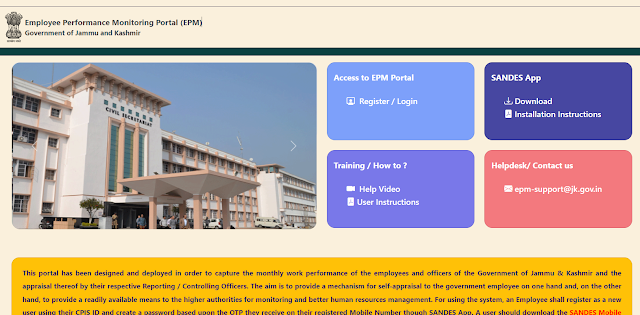
2) Click on the "register/login" tab. Then it will redirect to the "login" page, and click on the "New User."
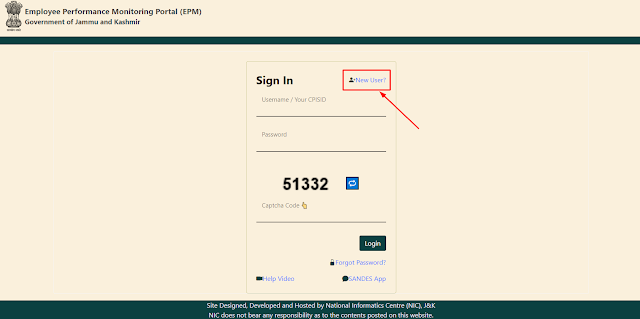
3) Pop-up window will display on the page. You must enter your CPISID and click the "Get Details" button there.
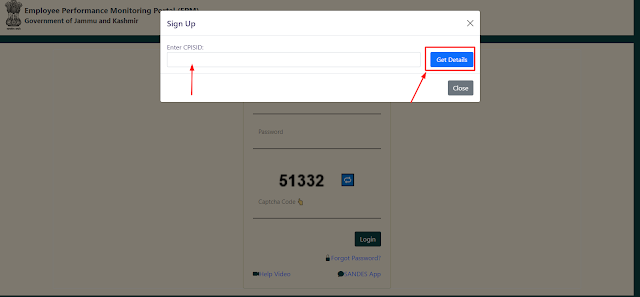
4) If your CPISID is valid, then your details will display on the screen. If you wish to change your password, then change and update it.
Steps to Sign in Jammu & Kashmir EPM
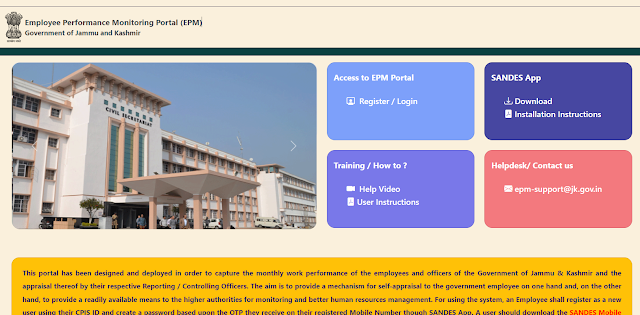
2) Click on the "register/login" tab. Then it will redirect to the "login" page
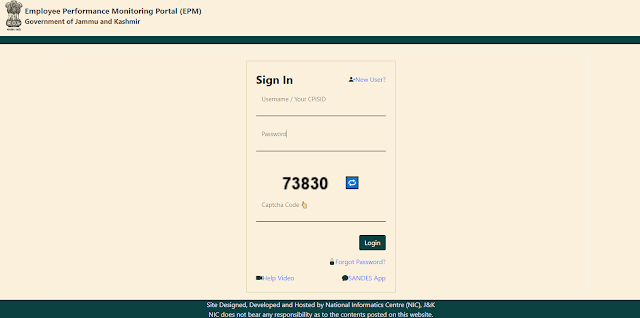
3) Enter your "Username/ CPISID", "Password", and "Captcha code" and click on the "Login" button.
4) Then, it opens a dashboard where employee details will display on the screen. The Employee must enter the CPIS ID of their Reporting Officer so that the mapping of Reporting Officer to the Subordinate Official is complete.
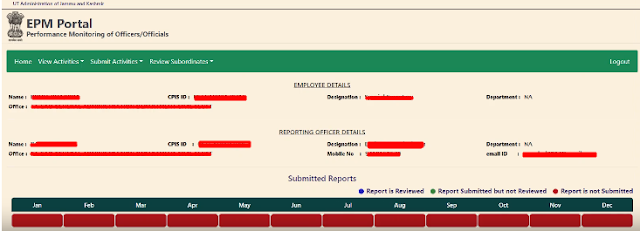
5) To submit their Monthly Performance Report (MPR), the employee must go to "Submit Activities," choose a month from the drop-down menu and then fill out the form on the screen. When they were done, they would click the "Submit" button.
6) The employee could see their submitted report by going to "View Activities > View Report" and then choose the month from the drop-down menu in the same window. You can also print the same thing if you want a hard copy.
7)If an Employee is also a Reporting Officer, they can get to the Reporting Officer Dashboard by going to "Review Subordinates."
8) The Reporting Officer can look at or review subordinates by clicking on the colour-coded cells. The colours mean that RED means the subordinate hasn't turned in the report, GREEN means the report has been turned in, and BLUE means the report has been turned in and reviewed or graded.

