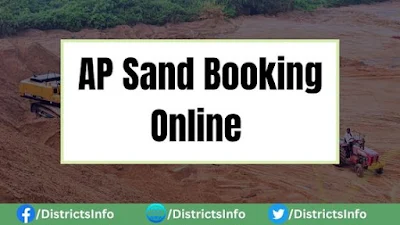
You can order the amount of sand you need through this site. This portal is there so that spammers can't use it to sell sand. You can book sand at a fair price at the AP official portal, no matter where you are. The previous government of AP set up an online portal for booking building sand to stop people from stealing it. This change brought money to the government and helped keep prices low for buyers. Finally, today's government wants to prevent people from stealing sand and has taken control of the sand.
AP Sand booking Online Registration Process.
1) Visit the Official Website of Andhra Pradesh Sand Booking: https://andhrasand.com/
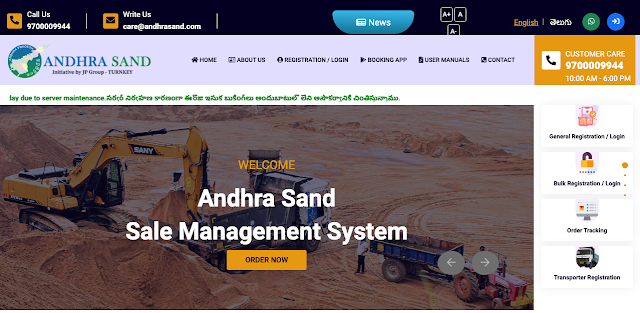
2) Users can sign up to become Sand Consumers by clicking the General Consumer under the "Registration/Login" button on the Home page.
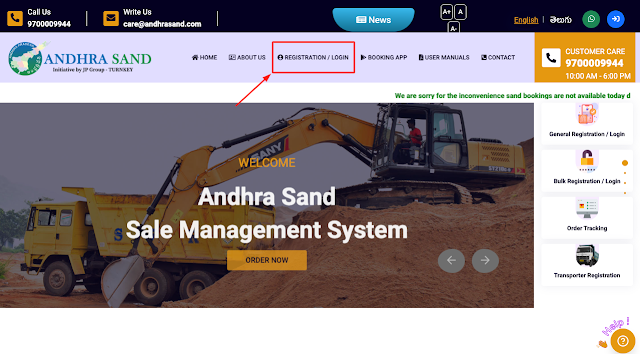
3) Please choose General Consumer if you want to sign up as a general consumer.
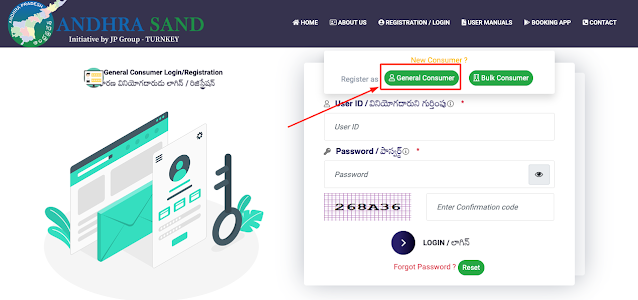
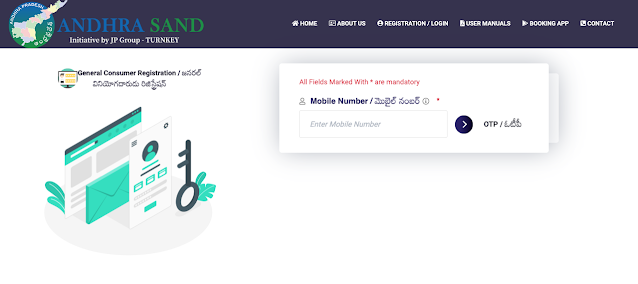
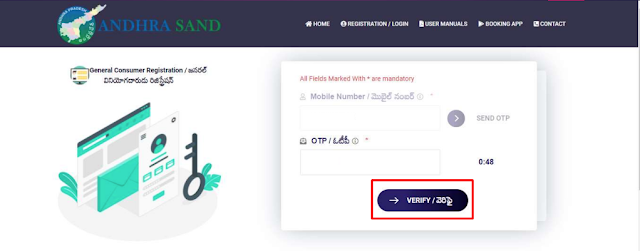
6) After the OTP has been verified, you must fill out the following fields, which are all required: Name, Gender, and User ID.
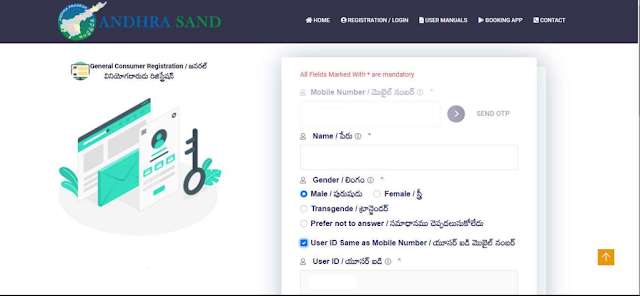
7) Password, confirm the password, click the box to verify your age, and click "SUBMIT." The user is now registered.
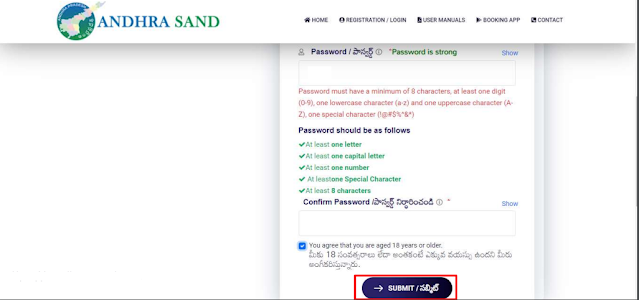
8) After successfully registering as a general consumer, a user can log in to the portal by entering his or her mobile number, password, and a valid captcha code, then click "Log in."
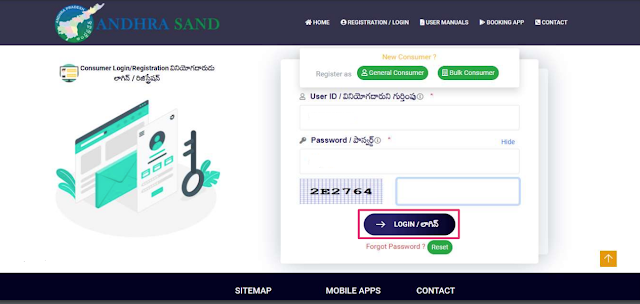
9) After a user successfully logs in to the portal, you will see a screen with options like "Home," "Order Sand," "My Bookings," "Profile Details," "Last Login," and "Logout."
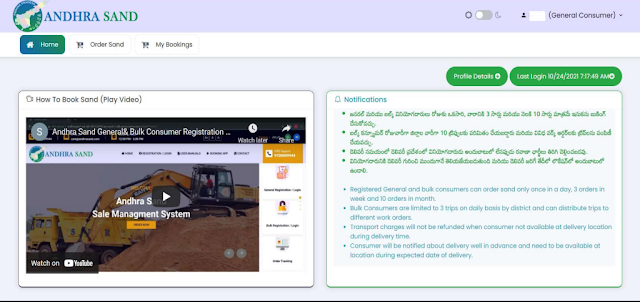
10) To make changes to your profile, click on "Profile Details," make changes to things like your alternate phone number, email address, and date of birth, and then click "Update Profile."
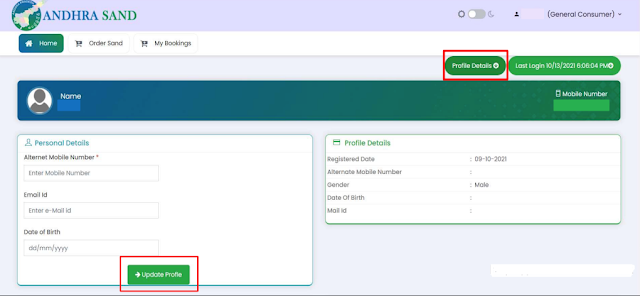
11) Select "Sand Order" and then click "Yes" to confirm your mobile number. An OTP will be sent to your registered mobile number.
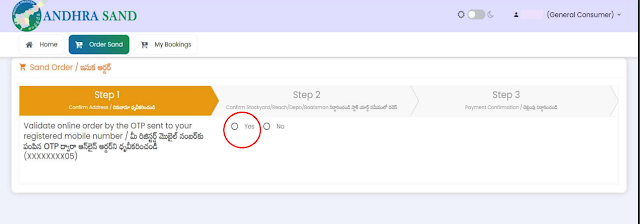
13) Choose the amount of sand you need. When you choose the amount of sand, the vehicle type will be filled in automatically. Choose the delivery address and fill in all required fields. To get Latitude and Longitude, click "Click Here" or move the "Home" icon on the map to find your delivery address.
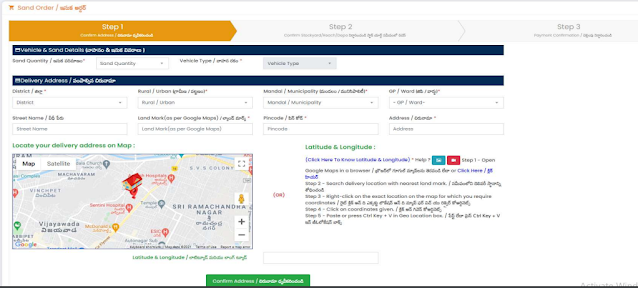
14) To choose the exact delivery location on Google Maps, move the cursor to find the location, click on the exact location, right-click to see the Geo Coordinates, and click on the Geo Coordinates displayed.
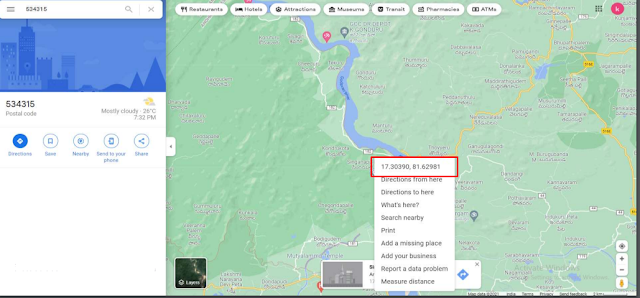
15) To paste copied Latlongs, either press "Ctrl-V" or right-click and choose "Paste." The Latlongs will be copied; you can click "Confirm address" to finish.
16) When a customer clicks on "Confirm Address," he or she will be told what information was sent. Click "Yes" to continue.
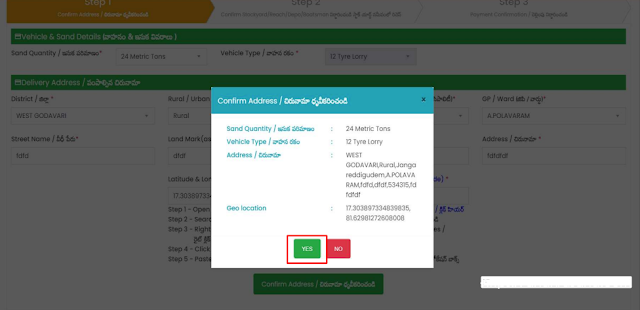
17) After confirming the address, the customer can choose a nearby sand sale location. The MT price of sand and the expected delivery date will be shown. Customers can click "more" to see more nearby sand sale locations, choose their preferred location, and click "proceed."
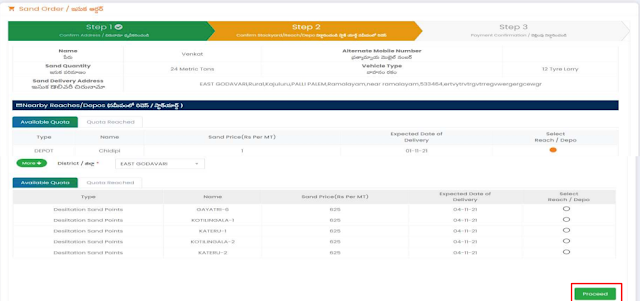
18) The consumer will get a double confirmation for the stockyard, and he or she can click "YES" to move forward.
19) After the stockyard is confirmed, the customer will see information about the stockyard, the delivery location, payment information, "Add to cart," and "Proceed to payment." At this point, the customer can either pay for the order immediately or add it to his cart and pay for it later.
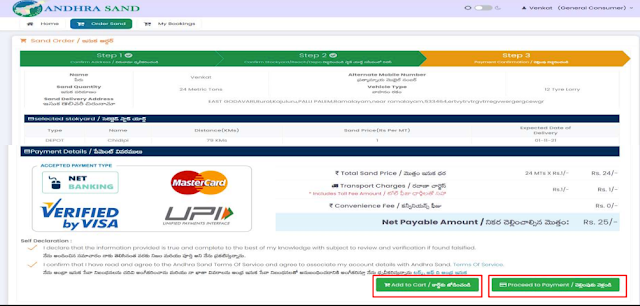
20) After the stockyard is confirmed, the customer will see information about the stockyard, the delivery location, and how to pay. To pay, the customer must click "Self Declaration" and "Proceed to Payment."
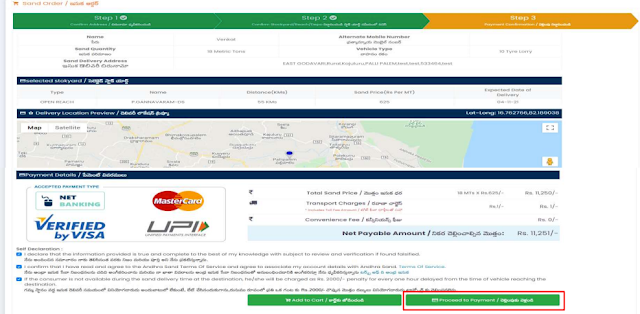
21) The consumer will be sent to the page for the payment gateway, where there are different ways to pay.
22) After the customer pays for the sand they order, they will receive an order status page.
23) By clicking "My Bookings," a customer can see a history of his sand bookings. By clicking on "Track Order," a customer can see the status of his or her order. If the customer clicks on "Download," a pdf will be downloaded.
24) Consumers can see the status of their orders by clicking on the order ID number below.
25)You will see a full sand order receipt with an option to "Print" the same.
Steps to Login AP Sand Booking Portal
1) Visit the official website of the Andhra Pradesh Sand Booking: https://andhrasand.com/
2) Users can log in to Book a Sand by clicking the "Registration/Login" button on the Home page.
3) Enter your Login User ID, Password and Confirmation Code and click on the "Login" button (or). Directly visit by clicking on the link: https://andhrasand.com/public/login#!
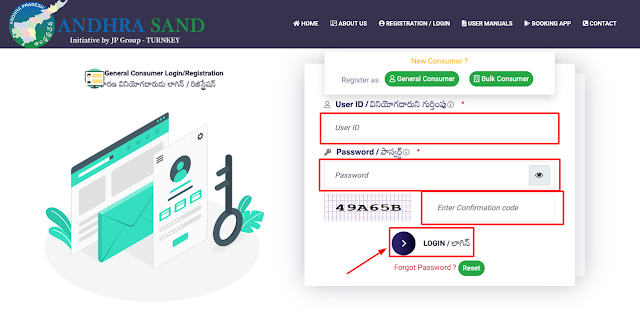
Steps to Track AP Sand Booking Order
1) Visit the official website of the Andhra Pradesh Sand Booking: https://andhrasand.com/
2) On the Homepage's right Corner, you will see the "Order Tracking" tab. Click on it.
3) After clicking on "Order Tracking", a pop-up window will open; you need to enter your "Order ID" and click on the "submit" button.
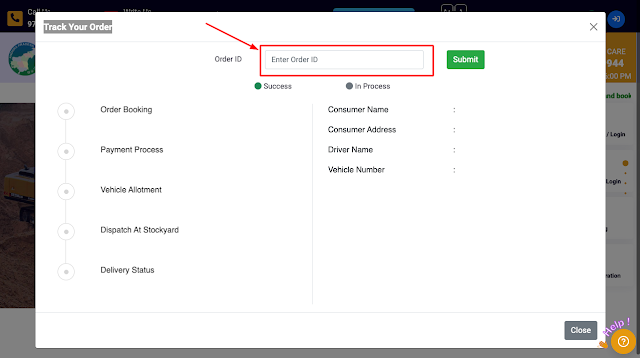
4) Your Order status will be visible on the page.
| Watch on Youtube | |
|---|---|
| AP Sand Booking Online | https://youtu.be/-u-b9QI-hRc |
